So last week, an colleague asked me about my dev setup, he thought it looked cool compared to what she had. And boy, I was flattered. I mean, I don’t think my setup is that cool, but I’m glad that he liked it. So I decided to write this post to share my setup with you. I hope you find it interesting.
Visual Studio Code
Let’s start with the most important tool for a developer: the code editor. I use Visual Studio Code as my code editor. Not really a surprise to anyone, to be honest. But what matters is how it looks, right? So here’s how my VS Code looks like:
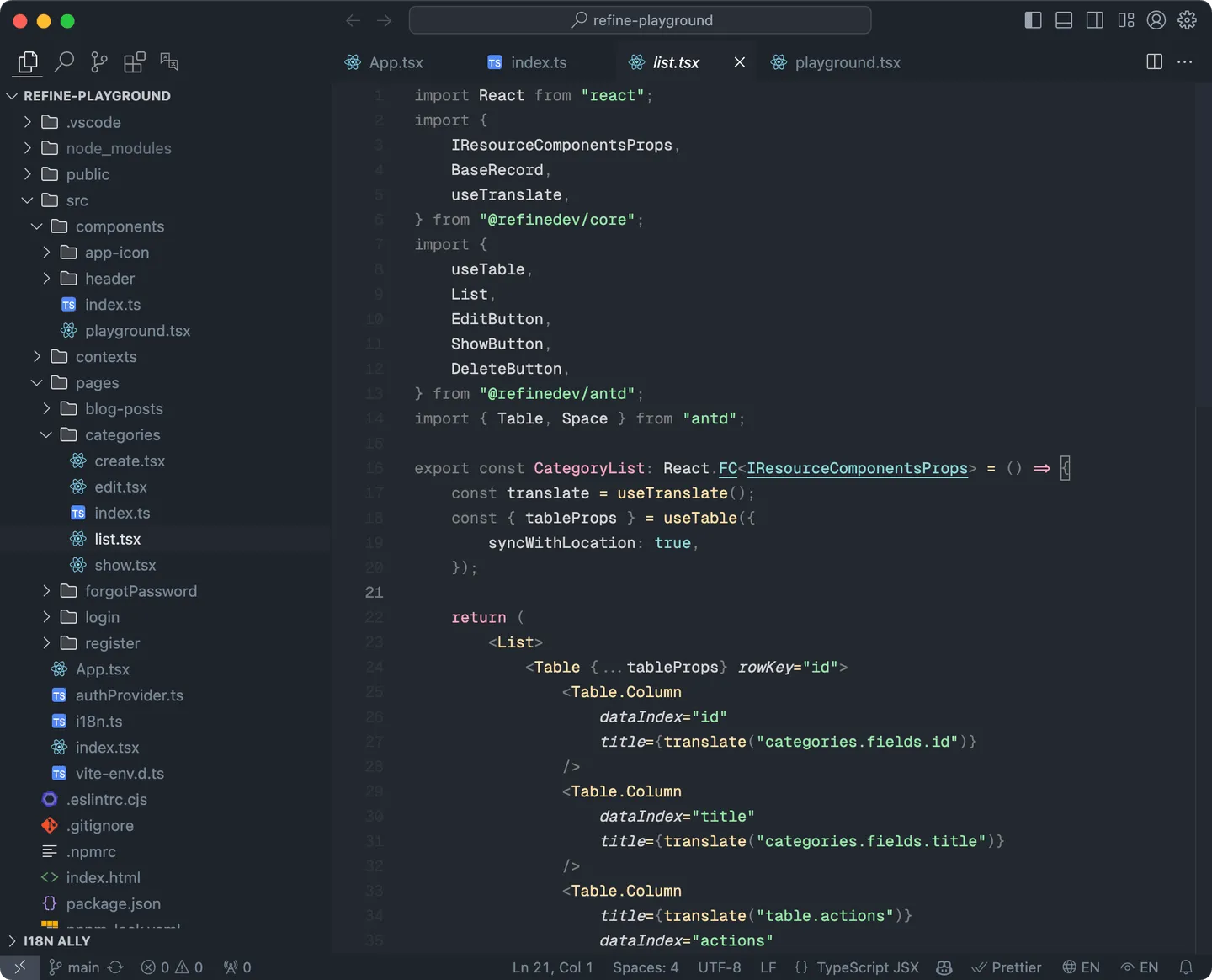
Layout
Not exactly feel like everyone else’s VS Code, right? In this particular setup, I set the activity bar to the top instead of the left side using
{ // ... "workbench.activityBar.location": "top"}Also on my work machine, which is running Windows, I set the title bar to be hidden. I also hide the breadcrumbs and the minimap because I find them distracting.
Theme
- For color theme, I always opt for a minimal look, not too many colors, but also not too bland. Recently, I have found a theme named Subminimal, which is exactly what I’m looking for. But itself and its fork, Subminimal Next, haven’t been updated for a while, so I decided to fork it and make my own version, which I named Subessence. It’s available on the VS Code Marketplace, so you can install it if you want.
- For icon theme, I use JetBrains Icon Theme, the “2023+” variant. It fits quite well with my Subessence theme.
Font
I used to be a loyal user of Roboto Mono font, but ever since I found Geist Mono font, I have been using it for all my setup eventhough it still does not support Vietnamese characters yet. I just love the look of it.
Terminal
Shells
Having to work with two different operating systems means I have to configure and work with two different shells. On my work machine, I set PowerShell as the default shell. I also have Git Bash installed, but I rarely use it. On my personal machine, I use fish shell as the default shell.
Prompt
Though I use different shells on different machines, I want to have the same experience with prompt for both. So I use Starship as my prompt. It’s fast, customizable, and cross-platform. I have been using it for a while now, and I’m quite happy with it.
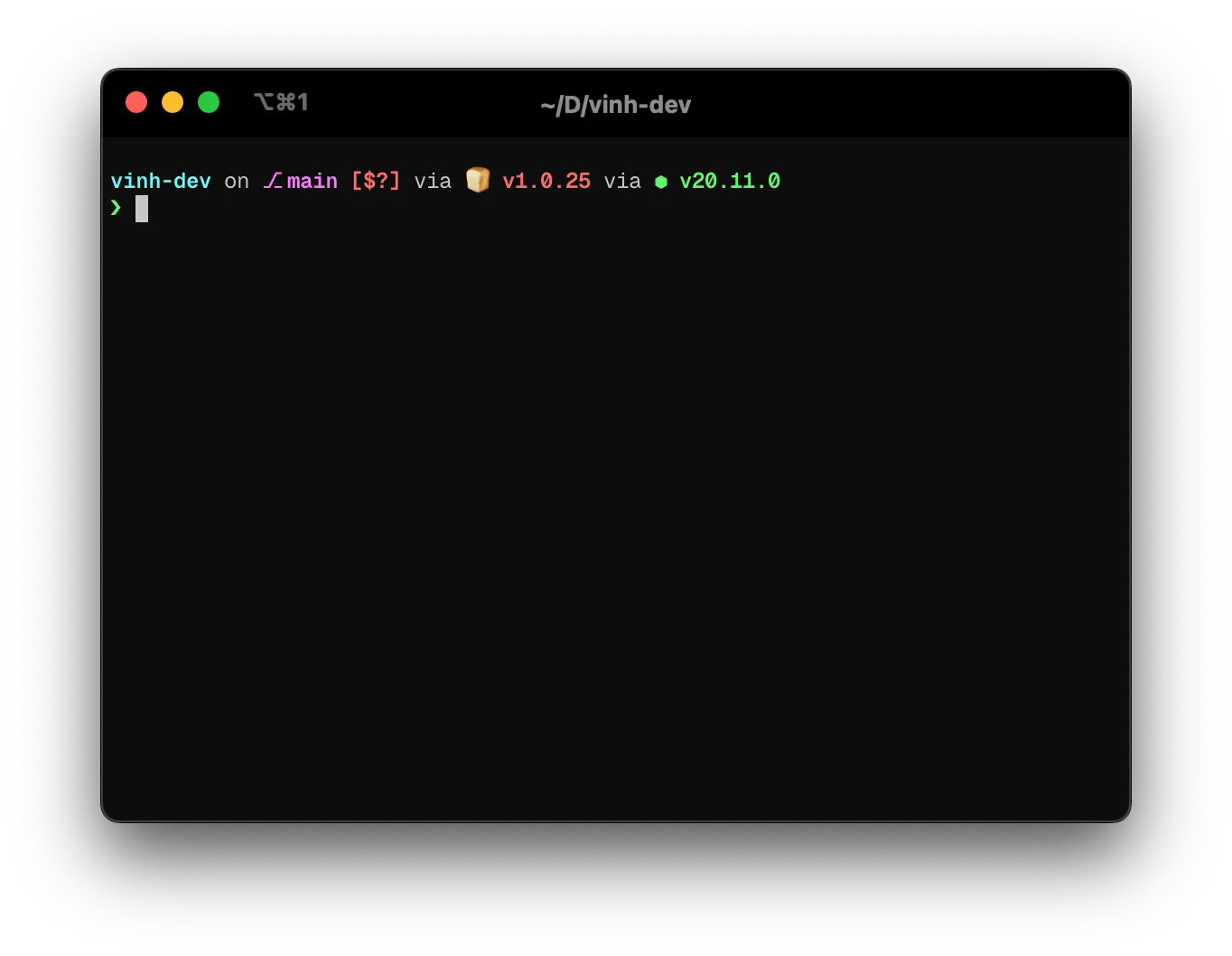
My terminal setup on macOS
Starship tends to use a default preset that need a nerdfont to work properly. But since I want to stick with the original Geist Mono, I have to customize it a bit. Here’s my Starship config:
[battery]full_symbol = "• "charging_symbol = "⇡ "discharging_symbol = "⇣ "unknown_symbol = "❓ "empty_symbol = "❗ "
[erlang]symbol = "ⓔ "
[git_branch]symbol = "⎇ "
[nodejs]symbol = "[⬢](bold green) "
[pulumi]symbol = "🧊 "
[typst]symbol = "t "Conclusion
So that’s it, my dev setup in 2024. I hope you find it interesting. If you have any feedback, please let me know. I would love to hear from you.